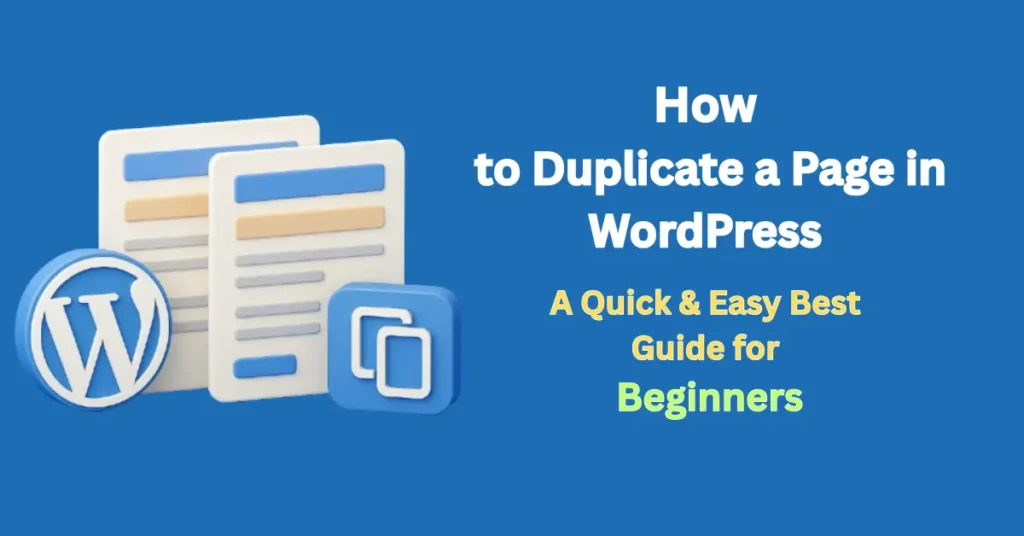How to duplicate a page in WordPress might seem like a technical query, but it’s something every website owner will likely face at some point. Maybe you’re redesigning a landing page, building a sales funnel, or replicating layout styles across different products or services. Either way, having the ability to clone an existing page—without rebuilding it from scratch—can save time, ensure consistency, and reduce human error.
At Wix Infotech, we frequently help clients streamline their WordPress workflows, and duplicating pages is a simple trick every website owner should master.
What Does “Duplicating a Page” Mean?
Duplicating a page in WordPress means creating an exact copy of an existing page—complete with layout, text, images, SEO settings, and styling. This can be especially helpful for:
-
Creating similar service pages
-
Replicating blog post templates
-
Running A/B tests
-
Developing multi-step sales funnels
And the best part? It takes just a few clicks when done right.
Method 1: Using a WordPress Plugin (Recommended for Beginners)
One of the easiest ways to duplicate a page in WordPress is by using a plugin. Here’s a step-by-step guide:
✅ Step 1: Install a Plugin Like “Duplicate Page”
Go to your WordPress dashboard → Plugins → Add New
Search for “Duplicate Page” by mndpsingh287 and install it.
Link to plugin on WP.org →
✅ Step 2: Configure Plugin Settings
Go to Settings → Duplicate Page
Choose what status the duplicated page should have: draft, publish, pending, etc.
✅ Step 3: Duplicate with a Click
Navigate to your Pages or Posts list
Hover over the page you want to copy and click “Duplicate This”
Boom—you now have an identical page saved as a draft!
Method 2: Manual Duplication (No Plugin Needed)
If you prefer not to use plugins, you can duplicate pages manually using the following process:
✅ Step 1: Open the Existing Page
Go to Pages → Open the one you want to copy
Click the “Text” or “Code Editor” tab to reveal HTML code
✅ Step 2: Copy All Code
Select all the code and copy it to your clipboard
✅ Step 3: Create a New Page
Go to Pages → Add New → Paste the copied code in the “Text” or “HTML” view
This method is plugin-free but may not copy SEO settings or featured images. For full duplication, plugins are more reliable.
Pro Tip: Duplicate Elementor Pages
If you’re using Elementor, the duplication process is even easier:
-
Open the page in Elementor
-
Click the arrow next to “Update” → “Save as Template”
-
Create a new page → Insert your saved template
This not only duplicates the layout but also preserves all widget settings, styles, and responsiveness.
SEO Considerations When Duplicating Pages
Google loves unique content. If you’re duplicating pages often, make sure to:
-
Update page titles and meta descriptions
-
Replace duplicate text with unique content
-
Use canonical tags where needed
-
Avoid thin or low-value pages
For advanced SEO help, visit Wix Infotech SEO Services.
Related Articles 👇
Common Mistakes to Avoid
Forgetting to Change URLs
Don’t forget to change the URL (slug) when you duplicate a page. If you leave it the same, it can cause conflicts or confuse your site visitors—and Google too.
Leaving Duplicate Titles
Using the same title on duplicate pages can confuse Google and hurt your SEO. It’s a good idea to change it up a bit so each page stands out.
Not Testing Mobile Responsiveness
Just because you duplicated a page doesn’t mean it’ll look perfect on mobile. Always double-check it on different devices to make sure everything still looks and works the way it should.
Bonus Tip: Duplicate Blog Posts Too
Yes, the same process works for blog posts. Whether you’re updating seasonal content or cloning article templates, it’s super handy.
Trusted Sources to Explore Further:
Final Thoughts: Save Time, Build Faster
Mastering how to duplicate a page in WordPress might seem like a small win, but it can dramatically speed up your workflow. Whether you’re a solo entrepreneur, web designer, or content creator—this trick saves time and eliminates frustration.
At Wix Infotech, we help clients across industries build faster, smarter, and more scalable WordPress websites. Need help setting up or redesigning your site? Check out our services page or contact us directly for a consultation.