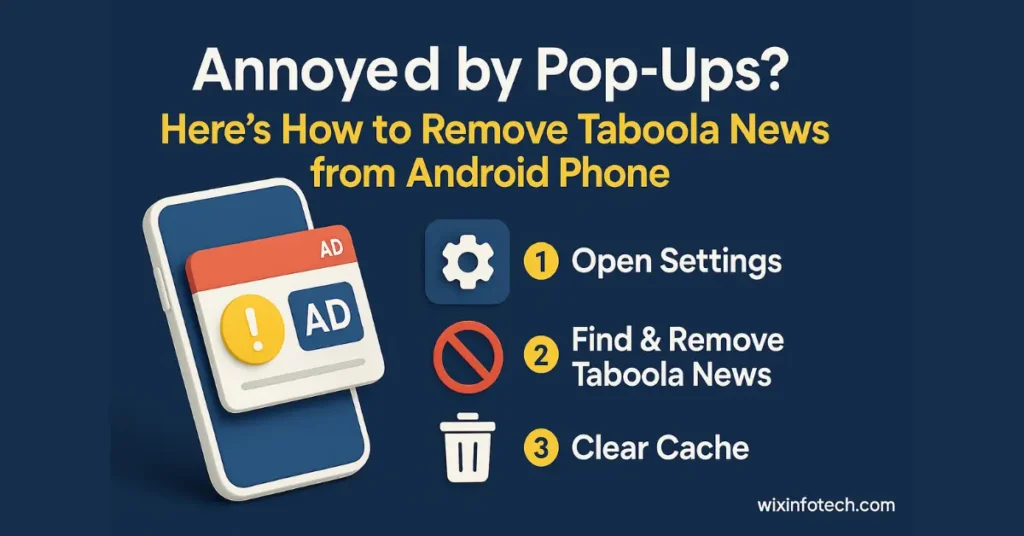If you’re frustrated with constant pop-ups or strange news recommendations from Taboola on your Android phone, you’re not alone. Many Android users have recently reported seeing unsolicited news content or ads powered by Taboola, even when they didn’t install anything directly.
So, how to remove Taboola News from Android phone permanently? In this easy-to-follow guide, we’ll show you exactly how to identify the source, clean it up, and prevent it from coming back—all without needing to root your device.
What is Taboola News, and Why Is It on My Phone?
Taboola is a content recommendation network used by news and ad platforms. It typically appears on websites as “Sponsored Content,” but some device manufacturers or apps embed it in the system or lock screen without user consent.
You may see headlines like:
-
“10 Shocking Things Celebrities Do”
-
“This Device Could Help You Lose Weight Fast”
The problem? Many users never intentionally installed Taboola, and it often sneaks in as part of bloatware or third-party apps.
Step-by-Step: How to Remove Taboola News from Android Phone
1. Check Recently Installed or System Apps
Go to:
Settings → Apps → All Apps → Sort by Recently Installed
Look for suspicious apps like:
-
News App (with generic names)
-
Daily Feed, Browser Services
-
Or apps you don’t recognize
Uninstall or Disable these apps. Some versions may not allow full uninstallation—use “Force Stop” and “Disable” in such cases.
2. Clear Default Launchers or News Feeds
Some Android brands (especially budget phones) have default launchers that show Taboola feeds on the lock screen or home page.
To stop this:
-
Settings → Display → Lock Screen Content/Feed
-
Disable news feed options or choose a cleaner alternative
-
Install a new launcher (like Nova Launcher or Microsoft Launcher) from the Play Store
3. Block Taboola URLs via DNS or Ad Blockers
Tech-savvy option: Use a private DNS or ad-blocking app that filters out Taboola’s content servers.
Example:
Go to: Settings → Network & Internet → Private DNS → Use Provider Hostname
Use: dns.adguard.com or dns.familyshield.opendns.com
This helps block Taboola ads system-wide without affecting your browsing speed.
4. Use a Trusted Mobile Cleaner or Security App
Some tools can help identify bloatware and hidden ad sources.
✅ Try free options like:
-
Malwarebytes for Android
-
Norton Mobile Security
-
SD Maid System Cleaner
They can detect hidden components and help remove persistent Taboola news-related files.
5. Perform a Factory Reset (Only if Needed)
If all else fails and your device is overrun with adware, you may consider backing up your data and performing a factory reset.
Steps:
-
Backup important files to Google Drive or your computer
-
Go to: Settings → System → Reset → Factory Reset
-
Reinstall only trusted apps after reboot
Prevent It from Coming Back: Smart Tips
-
✅ Always install apps from the Google Play Store
-
✅ Avoid third-party APKs from unverified sites
-
✅ Check reviews before downloading “news” or “launcher” apps
-
✅ Regularly scan your phone using a trusted antivirus or cleaner app
Why Taboola Removal Matters for Your Digital Life
Pop-ups and auto-recommendation services like Taboola don’t just slow down your phone—they can:
-
Drain battery
-
Consume mobile data
-
Lead to spammy or even malicious links
For business users, this can damage productivity and data security.
Bonus: Wix Infotech Can Help Secure Your Digital Devices
At Wix Infotech, we not only create SEO-optimized websites and manage online visibility—we also help business owners keep their digital environments secure and efficient.
Whether you’re facing adware issues, mobile optimization concerns, or just want your business devices running faster—we’re here to help.
👉 Explore Our Services
👉 Get in Touch
Final Thoughts: Take Control of Your Android Experience
Dealing with unwanted pop-ups like Taboola on your Android phone is frustrating, but you’re not powerless. Now that you know how to remove Taboola News from Android phone, you can take back control and enjoy a cleaner, faster mobile experience.
If you’re managing multiple devices for business or just want tech that works for you—not against you—reach out to Wix Infotech today for custom support.
📲 Your phone deserves better. So does your brand.