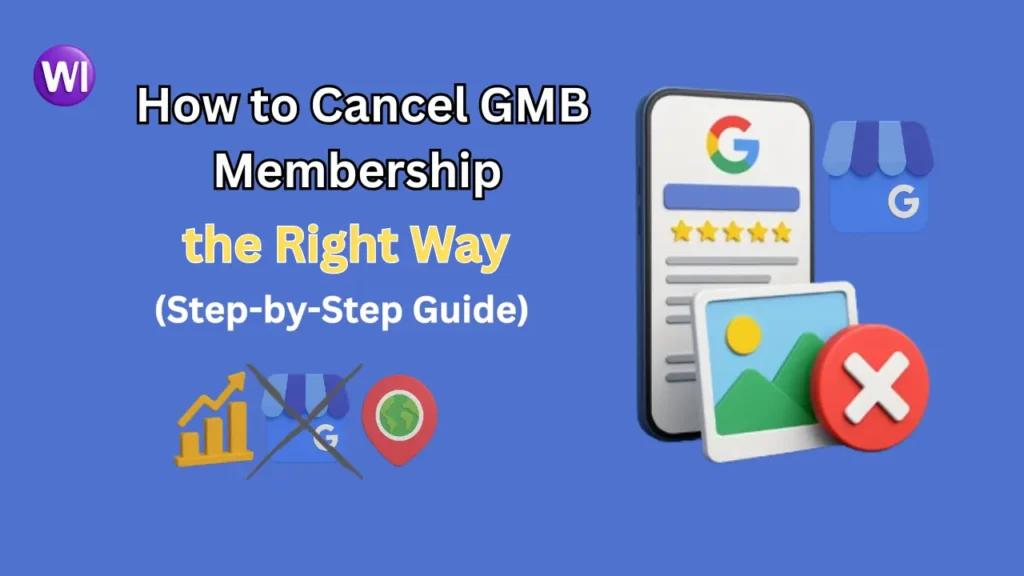If you’re a business owner, or if you work on local marketing or local SEO for any business, then this thought has probably crossed your mind at some point: How to Cancel GMB Membership ?
We noticed from Search Console that many users searching for “how to cancel GMB membership online” were landing on our Google My Business content by mistake. Since this query actually refers to the GMB trade union, we created this dedicated guide to give the right information and avoid confusion. Our goal is to serve search intent honestly and help users find exactly what they need.
👉 Visit the full guide here: How to Cancel ( GMB Trade Union ) Membership Online
Google My Business (GMB) is an ongoing and valuable tool for many small and large businesses. But sometimes, for one reason or another, you may want to cancel your GMB subscription. There can be several reasons behind this — for example, your business may have shut down, or you may want to use your business under a new name or model. You might be going through a rebrand, or planning to start fresh with a new strategy. In such cases, canceling your GMB membership might be necessary.
In this article, we’ll understand how you can cancel your GMB membership, what things you should keep in mind before doing so, and what potential drawbacks this step might bring.
Let’s dive in and learn what actions you need to take — and what important points you should consider.
Why Would You Want to Cancel Your GMB Membership?
Google My Business helps your business appear in local search results and on Google Maps. It makes it easier for customers to find and contact you. In simple terms, GMB benefits your business — it doesn’t cause any harm.
Still, there may be certain reasons why you want to cancel your GMB subscription, such as:
-
You’re closing or relocating your business.
-
You want to rebrand and start fresh.
-
You plan to merge multiple business listings.
-
You no longer want to manage online reviews.
Whatever your reason may be, canceling your GMB membership (or more accurately, removing your listing) is a big step. It’s important to fully understand the consequences and your alternatives before moving forward — doing it without that clarity could lead to unnecessary problems.
Steps to Cancel Your GMB Membership
1. Sign in to Your Google My Business Account
Start by signing into your GMB account. If you’re managing multiple listings or have more than one business linked, make sure you’re logged into the correct account — the one that holds the listing you want to remove.
2. Choose the Business You Want to Remove
Select the specific business profile you wish to cancel. Be very careful here — avoid accidentally selecting and removing the wrong listing. Take your time and double-check before you proceed.
3. Close or Remove the Business Permanently
Google doesn’t provide a direct “Delete” button to permanently remove a business listing. Instead, it gives you two options:
-
You can mark the business as permanently closed, which means it will still be visible in search, but clearly shown as “Closed.”
-
Or, you can remove the listing entirely.
To do this:
Go to the Info section of your business profile, scroll down, and click on “Close or remove listing.” Follow the on-screen steps and agree to the conditions to remove the profile.
Important: Once removed, your business will no longer appear in Google Maps or local search results. Any customer reviews linked to that listing will also be deleted. So think carefully before making this move.
4. Confirm and Submit the Removal
Google will ask you to confirm your decision. Once you confirm and submit, your business will start to disappear from search results and Google Maps. This process may take a little time, so you might still see your listing for a while, but it will eventually be fully removed.
5. Check for Additional Cleanup
To avoid confusion, it’s important to update your website, social media profiles, and any online directories where your business appears. If this feels overwhelming or you’re not sure how to do it correctly, you can always reach out to our team at Wix Infotech. We specialize in helping business owners maintain consistency and quality across all platforms — so you can focus on what matters most: running your business.
👉 Also read: how to improve GMB ranking and how to verify GMB listing without postcard to make the most of your local presence before canceling anything.
What Happens After Cancellation?
Once you cancel your GMB membership (or remove your listing), your business will no longer appear on Google Maps or in local search results. Along with that, you’ll also lose all your customer reviews and the analytics data associated with the listing — permanently.
Now, depending on why you canceled your GMB listing, your next step may vary. If you’re rebranding, you can create a new GMB profile under your updated business name and strategy. If you’re starting something new, use that opportunity to build your new profile with fresh, relevant information.
If you haven’t permanently shut down your business, it’s highly recommended that you create a new GMB profile. Update it with accurate details and relaunch — because, as we’ve already mentioned, Google My Business is a powerful platform for local businesses and can bring you real benefits.
Take some time if you need to plan your rebranding carefully. And if you’d rather not handle all of this on your own, our team at Wix Infotech can help. We specialize in complete rebranding services — from setting up your new GMB profile to making sure your business goes live again on Google Maps and local search. That way, your customers can easily find and connect with you.
👉 Feel free to contact our team to get started.
Alternatives to Canceling Your GMB Membership
Before you take the final step of removing your GMB listing, consider these smarter alternatives:
1. Update Your Business Information Instead of Deleting It
Rather than canceling or removing your listing, you can simply update the business details. If the reason you’re deleting it is because of changes in your business — such as a new name, address, or services — you can easily make those updates in the existing listing. Google allows you to edit most parts of your profile without needing to remove it completely.
2. Transfer Ownership
If you’ve sold your business or plan to, transferring ownership is a much better option than deleting the profile. This way, the new owner can take over your listing — along with the existing reviews, visibility, and analytics — which can actually benefit them and preserve the business’s online reputation.
3. Pause Updates Instead of Removing the Profile
If you’re just taking a break from managing your listing or stepping away temporarily, there’s no need to remove it completely. Instead, you can simply pause updates or stop actively managing it for a while. This keeps your online presence intact and saves you from having to start over later.
For more detailed guidance on local SEO and Google My Business strategies, check out official resources like the Google Blog or trusted marketing sites like HubSpot. These platforms offer in-depth advice and may help you discover better solutions than deleting your GMB listing entirely.
Conclusion
Now that you know how to cancel your GMB membership, you have more control over your online business presence. But remember — removing a listing can have serious consequences. Before making that final decision, consider updating your business information or seeking professional guidance.
At Wix Infotech, we help businesses navigate digital changes with confidence. Whether you’re rebranding, relocating, or starting fresh, our team is here to support you every step of the way.
✅ Want to optimize or redesign your online presence? Contact us today and let’s build a strategy that works for your business!