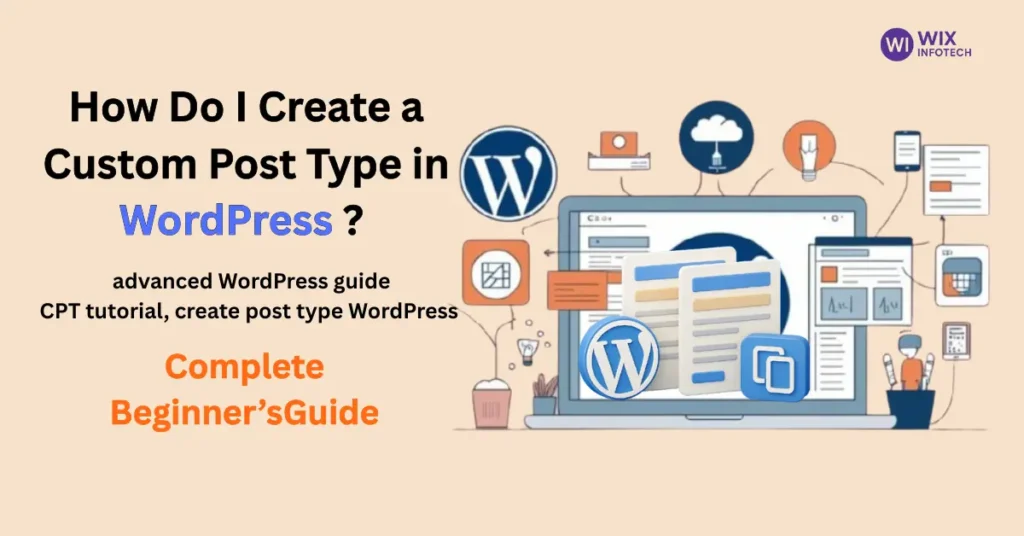One of the reasons WordPress is so powerful is its flexibility—and custom post types (CPTs) are a big part of that. If you’ve ever wondered, “How do I create a custom post type in WordPress?” Here’s the thing about WordPress – what makes it so incredibly versatile is how you can bend it to your needs, and custom post types (CPTs) are your secret weapon for this. If you’ve ever stared at your dashboard thinking, ‘There’s gotta be a better way to organize my [portfolio/testimonials/products] than cramming them into regular posts,’ you’re absolutely right – and I’m about to show you exactly how CPTs solve this, whether you’re comfortable with code or would rather use a simple plugin.
What is a Custom Post Type in WordPress?
You know how WordPress gives you those standard post and page options by default? Well, custom post types are like adding specialized tools to your toolbox. Imagine trying to hang a picture with just a hammer – it works, but it’s not ideal. That’s what using regular posts for everything feels like. Custom post types give you the perfect tool for each job – a portfolio section that actually looks like a portfolio, a testimonials area that presents client feedback beautifully, or a product showcase that highlights your items properly. They create dedicated spaces in your WordPress admin that feel tailor-made for your specific content, keeping everything organized while giving you way more control over how it looks and functions.
Method 1: Create a Custom Post Type Using a Plugin (Best for Beginners)
Let me walk you through the easiest way to create custom post types – no coding required! When I first started with WordPress, the thought of messing with code terrified me. That’s why I always recommend beginners use the Custom Post Type UI plugin. Here’s exactly how to set it up (I’ll hold your hand through each step):
-
Install the Plugin:
-
Head to Plugins > Add New in your WordPress dashboard
-
Search for “Custom Post Type UI” (it’s the one with over 1 million active installs)
-
Hit Install Now and then Activate
-
-
Set Up Your First CPT:
-
After activation, you’ll find a new CPT UI menu item
-
Click Add/Edit Post Types
-
Now the fun begins! You’ll see simple fields to fill out:
-
Post Type Slug: Think of this as your content type’s ID (e.g., “portfolio”)
-
Plural Label: What you’ll call multiple items (e.g., “Portfolios”)
-
Singular Label: What you’ll call one item (e.g., “Portfolio”)
-
-
-
Make It Yours:
-
Want to add special fields like prices, dates, or ratings?
-
Pair it with Advanced Custom Fields (another must-have plugin)
-
Boom! You’ve just created a professional content section without touching a single line of code
-
Pro Tip: Start simple with just the basics, then add more fields as you get comfortable. I remember my first CPT was messy, but now I can set them up in minutes!
Method 2: Create a Custom Post Type Manually CPTs (For Developers)
If you want full control, adding code manually is the way to go. Add the following snippet to your functions.php file or a custom plugin:
function create_custom_post_type() {
register_post_type('portfolio', array(
'labels' => array(
'name' => __('Portfolios'),
'singular_name' => __('Portfolio')
),
'public' => true,
'has_archive' => true,
'rewrite' => array('slug' => 'portfolio'),
'supports' => array('title', 'editor', 'thumbnail')
));
}
add_action('init', 'create_custom_post_type');
👉 Customize the 'slug', 'supports', and 'labels' fields as needed
Here’s the real talk on making custom post types ( CPTs ) work for you – learned from plenty of trial and error!
First, don’t go CPT-crazy. I made this mistake early on – creating them for everything until my dashboard looked like a cluttered junk drawer. Only use them when regular posts or pages just won’t cut it (like when you need special fields for recipes or event dates).
The magic happens when you pair CPTs with Advanced Custom Fields (ACF). Suddenly your real estate listings can have price fields, bed/bath counts, and open house dates – no hacky workarounds needed.
Pro tip: Always assign taxonomies (categories/tags) from the start. I once built a recipe CPT without categories and had to reorganize 200+ entries later – not fun!
For design control, create these template files:
-
single-portfolio.php(for individual items) -
archive-portfolio.php(for your gallery view)
Where CPTs shine brightest:
-
🏡 Real estate sites (price, sq footage, amenities)
-
📅 Event calendars (dates, locations, tickets)
-
🍳 Recipe blogs (cook time, ingredients, nutrition)
-
💼 Service pages (pricing tiers, features)
Remember: CPTs should solve problems, not create them. Start simple, then level up as you go!
Here’s a little secret from our team at Wix Infotech: 💡
We eat, sleep, and breathe custom WordPress solutions. Every day, we help businesses like yours unlock WordPress’s full potential through:
✨ Tailored CPT setups that organize your content perfectly
🎨 Elementor magic to make your site look incredible
🔍 SEO optimization that actually gets results
Want to collaborate? We’re open to working with anyone who has clients and needs expert help. Let’s work together →
If you’re working on your WordPress website, don’t miss our helpful guide on How to Back Up a WordPress Site to protect your data before making changes. Plus, learn the easiest way to Duplicate a Page in WordPress — perfect for saving time during site updates.
👉 Stay safe, save time, and keep building smarter with these step-by-step tutorials!
Final Thoughts
So, how do you create a custom post type in WordPress? Whether you use a plugin like CPT UI or dive into the code, you now have everything you need to organize your content and elevate your site’s structure.
📩 Need help creating or managing custom post types? Visit WixInfotech.com today and let our team bring your vision to life!