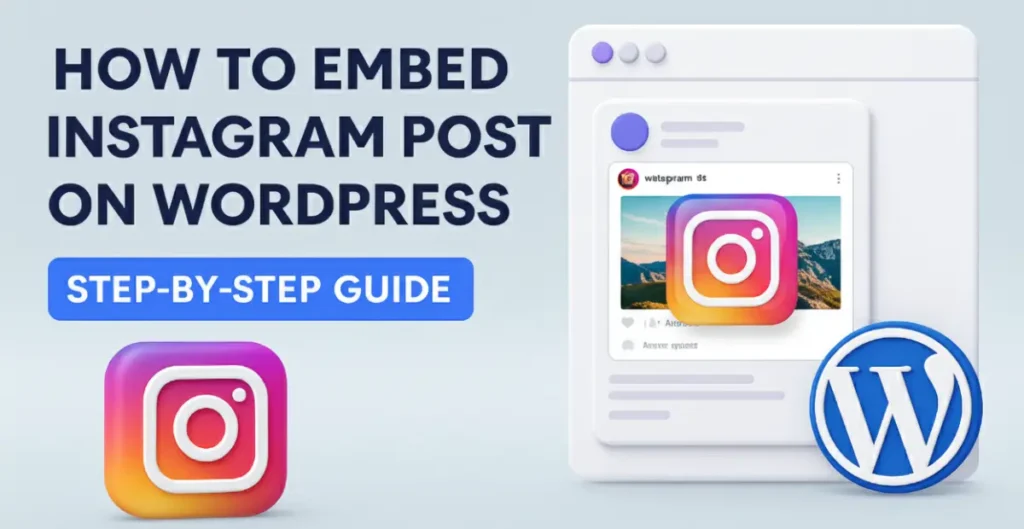How to Embed Instagram Post on WordPress – Whether you’re a business owner, blogger, or digital creator, adding Instagram posts or reels to your WordPress website can instantly boost visual appeal, credibility, and user engagement.
Your visitors love authentic visuals — and what’s more authentic than your real Instagram content?
In this updated 2025 guide, we’ll walk you through how to manually embed Instagram posts, reels, or videos on WordPress — step-by-step, without needing any coding or premium plugins.
Why Embed Instagram Posts on WordPress?
Here’s why it’s worth doing:
-
Builds Trust: Real social content adds authenticity.
-
Boosts Engagement: Visitors interact more with visual content.
-
Saves Time: Repurpose your existing Instagram content easily.
-
Improves Aesthetics: High-quality visuals enhance your site’s design.
According to HubSpot websites that integrate social media content see higher engagement and longer user sessions.
Step-by-Step: How to Embed Instagram Post Manually on WordPress
Now let’s dive into the most reliable and direct method — manual embedding. This method works for posts, reels, and videos without requiring a plugin.
Step 1: Go to Your WordPress Dashboard
Log in to your WordPress admin panel, navigate to Posts → Add New (or edit an existing post).
Step 2: Log Into Your Instagram Account
Before copying the embed link, make sure you’re logged into Instagram in your browser.
If you’re not logged in, you won’t see the “Embed” option on any post.
Step 3: Find the Instagram Post You Want to Embed
Open your desired post, reel, or video.
Click the three dots (⋯) in the top-right corner of the post, then select Embed.
A popup will appear with the embed HTML code. Click Copy Embed Code.
Important: This only works for public accounts. Private profiles can’t generate embed codes.
Step 4: Insert Embed Code into WordPress Post Editor
Go back to your WordPress post editor.
Now — instead of pasting the link directly into the visual editor — do this:
-
Switch your editor to Code or HTML mode (in Gutenberg, click the three dots and choose Edit as HTML).
-
Find the exact location where you want your Instagram post to appear.
-
Paste the embed code you copied from Instagram.
-
Switch back to Visual mode to see your embedded post in action.
Your Instagram post should now appear perfectly inside your WordPress article.
Step 5: Check & Optimize Before Publishing
Once your post looks good, complete your SEO setup (add title tags, meta description, featured image, etc.).
Preview your post to ensure the embedded Instagram content displays correctly on both desktop and mobile.
Finally, hit Publish. Congratulations — your live post now includes an interactive Instagram embed!
Bonus Tip: Embedding YouTube or Facebook Videos
Unlike Instagram, YouTube embeds are easier.
Simply copy a YouTube video link and paste it directly into your visual editor — WordPress automatically converts it into an embedded video.
For Facebook posts, however, the process is similar to Instagram — you’ll need to copy the embed code and paste it in HTML view.
Troubleshooting Tips
If your embedded Instagram post doesn’t show up properly:
-
Ensure the post is public (not private).
-
Clear your WordPress cache and reload.
-
Check if your WordPress theme or plugin is blocking embeds.
-
Make sure you’re using the latest WordPress version.
Internal Links for WordPress Users
-
Want to improve your WordPress SEO? Explore our Web Services
- Need expert help with integration or website setup? Contact Wix Infotech
Wix Infotech Tip 💡
At Wix Infotech, we help businesses, bloggers, and creators enhance their websites with smart integrations like Instagram embeds, Elementor Pro layouts, SEO tools, and more.
Whether you’re building your first WordPress site or upgrading an existing one, we deliver affordable, high-performance web solutions tailored for growth.
Final Thoughts
Now you know exactly how to embed Instagram post on WordPress — manually and effectively.
This simple method works for photos, reels, and videos, giving your site a more dynamic and authentic look.
So go ahead, log into Instagram, grab that embed code, and bring your best visuals to your WordPress site today.
📩 Ready to enhance your website with professional help?
Visit Wix Infotech — where creativity meets performance.
Let’s build something powerful together!