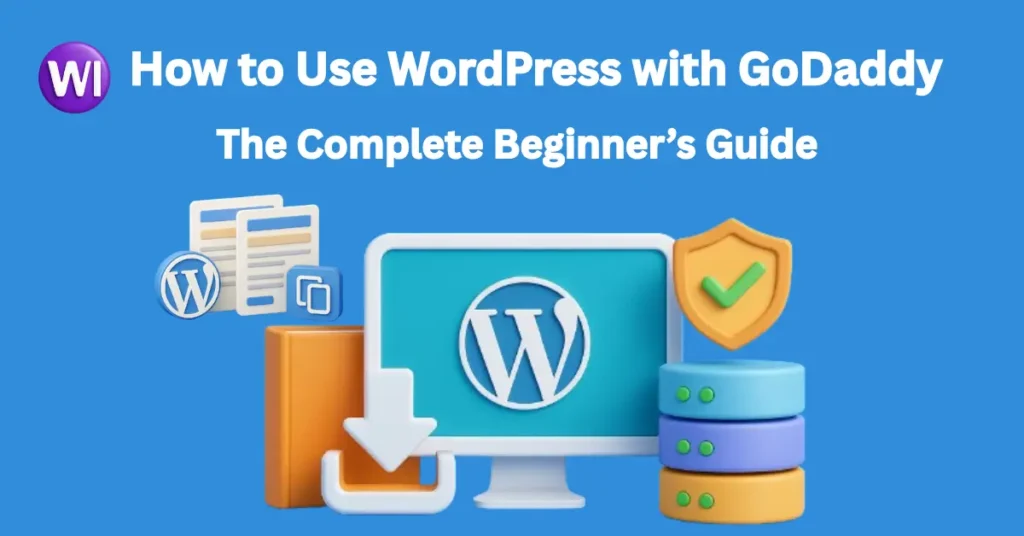If you’re searching for how to use WordPress with GoDaddy, you’re likely building your first business website or looking to switch to a reliable setup. Good news: GoDaddy makes integrating WordPress incredibly simple—even if you’re not a tech wizard.
In this guide, you’ll learn how to connect WordPress with GoDaddy, launch a professional website, and optimize it for growth. Whether you’re a plumber, doctor, restaurant owner, or digital creator, you’ll walk away confident and ready to build.
Why WordPress + GoDaddy is a Powerful Combo
Combining WordPress, the world’s most popular website builder, with GoDaddy, one of the most trusted domain registrars and hosting platforms, gives you:
-
Full control over your site’s design and functionality
-
Seamless domain + hosting management
-
One-click WordPress installation
-
Access to themes and plugins tailored for every industry
-
Easy scalability as your business grows
And with platforms like Wix Infotech, you can even get your site custom-designed and SEO-optimized without breaking the bank.
Step-by-Step: How to Use WordPress with GoDaddy
1. Buy a Domain and Hosting Plan
Start by purchasing a domain and hosting plan from GoDaddy.com. Look for plans that specifically mention WordPress or Managed WordPress hosting. These are designed for beginners and come with added perks like automatic updates and daily backups.
💡 Tip: Choose a domain name that reflects your business name, services, or niche.
2. Install WordPress
Once you’ve purchased your hosting plan, GoDaddy makes installing WordPress effortless:
-
Log in to your GoDaddy account
-
Go to “My Products” → “Web Hosting”
-
Select your hosting plan
-
Click “Install WordPress” or “Manage WordPress”
-
Follow the prompts to complete the installation
After installation, you’ll receive your WordPress admin URL (usually yourdomain.com/wp-admin) to access your site.
3. Choose a WordPress Theme
Now comes the fun part—design! Go to Appearance → Themes inside your WordPress dashboard. You can:
-
Choose a free theme (Astra, OceanWP, Neve, etc.)
-
Upload a premium theme
-
Hire a pro team like Wix Infotech to design a custom theme for your business
Select a responsive, mobile-optimized theme to make sure your website looks great on phones and tablets.
4. Install Essential Plugins
To enhance your WordPress website’s functionality, install these must-have plugins:
-
Yoast SEO or Rank Math (for search engine optimization)
-
WPForms (to create contact forms)
-
Elementor (for drag-and-drop design flexibility)
-
UpdraftPlus (for backups)
-
WooCommerce (if you’re selling online)
Plugins can be found under Plugins → Add New in your dashboard.
5. Customize and Add Content
Use Pages → Add New to create your website’s core pages:
-
Home
-
About
-
Services
-
Contact
For blog posts, use the Posts tab. You can organize them into categories to boost SEO and user experience.
6. Connect Domain & SSL
If you bought your domain from GoDaddy, it should already be linked. Otherwise:
-
Go to GoDaddy DNS settings
-
Update nameservers to match your hosting provider
-
Use GoDaddy’s SSL tool to secure your site with HTTPS
A secure site not only builds trust but is also a Google ranking factor.
Common Questions About WordPress and GoDaddy
Q: Do I need to know coding to use WordPress with GoDaddy?
Nope! WordPress is built for non-developers. And with drag-and-drop builders like Elementor, creating beautiful sites is easy.
Q: Can I use GoDaddy email with my WordPress site?
Yes. You can set up a branded email like info@yourbusiness.com through GoDaddy’s workspace or connect third-party tools like Google Workspace.
Related Articles 👇
Real Value for Small Business Owners
Whether you’re a small bakery in Boise, a local roofing company in Texas, or a personal trainer in LA, combining GoDaddy with WordPress gives you a low-cost, high-quality website solution.
If you need expert help, Wix Infotech offers affordable WordPress development, SEO, and design services that can take your GoDaddy-powered site to the next level.
Final Thoughts: Make WordPress Work For You
Learning how to use WordPress with GoDaddy can seem intimidating at first—but it’s absolutely doable. With a little setup and the right tools, your small business can have a powerful, professional website in no time.
Ready to Launch Your Website?
Building a powerful online presence doesn’t have to be overwhelming. Whether you’re starting from scratch, switching platforms, or looking to upgrade your existing site—Wix Infotech is here to help every step of the way.
At Wix Infotech, we specialize in affordable, SEO-optimized, mobile-responsive website design tailored specifically for small businesses across the USA. From plumbing companies and local restaurants to eCommerce brands and personal blogs—we’ve helped clients just like you turn ideas into high-performing websites that convert visitors into loyal customers.
✨ Want a WordPress site that loads fast, ranks high, and reflects your brand perfectly?
✨ Need help integrating your GoDaddy domain or setting up hosting the right way?
✨ Looking to build trust online through expert design, booking features, reviews, and more?
We’ve got you covered.
👉 Visit WixInfotech.com to explore our services, view past projects, or contact us for a free consultation. Your dream website is just one click away.
Let’s make your business stand out online—professionally, affordably, and powerfully. 💻🌐