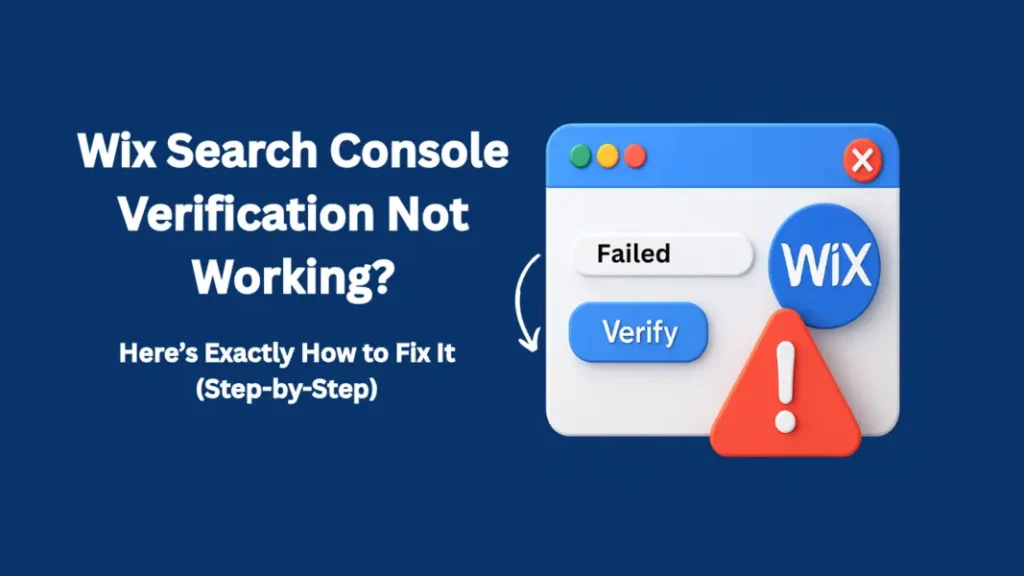Verifying your site with Google Search Console is one of the most important SEO steps—especially if you’re using Wix. It allows your website to appear on Google Search, helps you track performance, and alerts you about errors.
But what if Wix Search Console verification is not working?
This is a common issue among new Wix users. The good news? It’s usually a simple fix. In this article, we’ll explain why this happens, how to solve it, and how to ensure your site gets indexed by Google successfully.
Whether you’re a small business owner, blogger, or digital marketer, this guide will help you troubleshoot like a pro.
Why Search Console Verification Fails on Wix
There are a few common reasons why verification might fail:
-
Incorrect HTML tag placement
-
Unpublished changes
-
HTTPS vs HTTP mismatch
-
Domain version errors (www vs non-www)
-
Not waiting long enough before verifying
-
Using the wrong property type in GSC
Let’s explore each of these and how to fix them.
Step-by-Step Fix: Wix Search Console Verification Not Working
Step 1: Use the Correct Property Type in GSC
When adding your site to Google Search Console, always choose:
-
URL Prefix, not Domain
-
Enter the full site URL, including
https://and www (if applicable)
Example:
✅ https://www.yoursite.com
🚫 yoursite.com
Google treats each variation as a separate property, so make sure it matches exactly what’s on your Wix settings.
Step 2: Add the Meta Tag Properly in Wix
-
Copy the HTML verification tag from GSC
(e.g.<meta name="google-site-verification" content="abc123...">) -
In your Wix Dashboard, go to:
Settings → SEO → SEO Settings → Homepage → Advanced SEO Settings -
Paste the meta tag under Custom Meta Tags
-
Save and publish your site
Note : Do NOT close the Search Console tab yet.
Step 3: Publish Your Website (Yes, Again)
One of the most common mistakes is forgetting to re-publish the site after adding the verification tag. Changes in SEO settings do not reflect unless you hit that blue Publish button.
After publishing, wait 2–5 minutes, then return to Google Search Console and click “Verify.”
Still Not Working? Try These Expert Tips
✅ Double-Check HTTPS and WWW Settings
Make sure your verification tag matches the URL exactly as it appears in your browser.
Go to your live site. If your address bar shows https://www.yoursite.com, then use that exact format in Google Search Console. No shortcuts.
Try a Different Verification Method
If the meta tag doesn’t work, try uploading a HTML file or using Google Analytics verification if it’s connected.
In some rare cases, switching methods can bypass temporary validation issues.
Clear Caches or Use Incognito Mode
Sometimes, browser or DNS caching can interfere. Try viewing your live page source (Ctrl+U) in incognito mode and confirm the meta tag is visible in the <head> section.
Still can’t figure it out or just want someone to handle this for you?
👉 Explore Our Wix SEO & Web Services
👉 Talk to Our Team for Support
At Wix Infotech, we specialize in Wix SEO, Google tools integration, and helping businesses get discovered online.
Related Articles 👉 Google AI Mode Rolled Out in India: A New Era of Smarter Search
Struggling to Rank? Here’s How to Add Keywords in WordPress Like an SEO Pro
How to Know It Worked
Once verified, your site will be listed in your Search Console dashboard. You can now:
-
Submit your sitemap (Wix does this automatically at
/sitemap.xml) -
See which pages are indexed
-
Discover search terms your site ranks for
-
Fix any mobile usability or crawling errors
This is where real SEO optimization begins.
SEO Pro Tip: Speed Up Indexing After Verification
After you’ve fixed the verification issue:
-
Go to “URL Inspection” in Search Console
-
Enter your homepage URL and click “Request Indexing”
This forces Google to crawl your site immediately instead of waiting days or weeks.
Wix Search Console Verification: How to Get Your Site Indexed Faster by Google
Final Thoughts
When Wix Search Console verification is not working, it’s easy to get frustrated—but most issues come down to small details. By following the steps above, you’ll be able to verify your site, gain SEO insights, and start climbing the search rankings.
Still stuck or want a pro to do it all for you?
Let the team at Wix Infotech handle your SEO setup, performance tracking, and full digital marketing strategy—so you can focus on growing your business.
👉 Contact us today for expert help with Wix, Google, and everything in between.