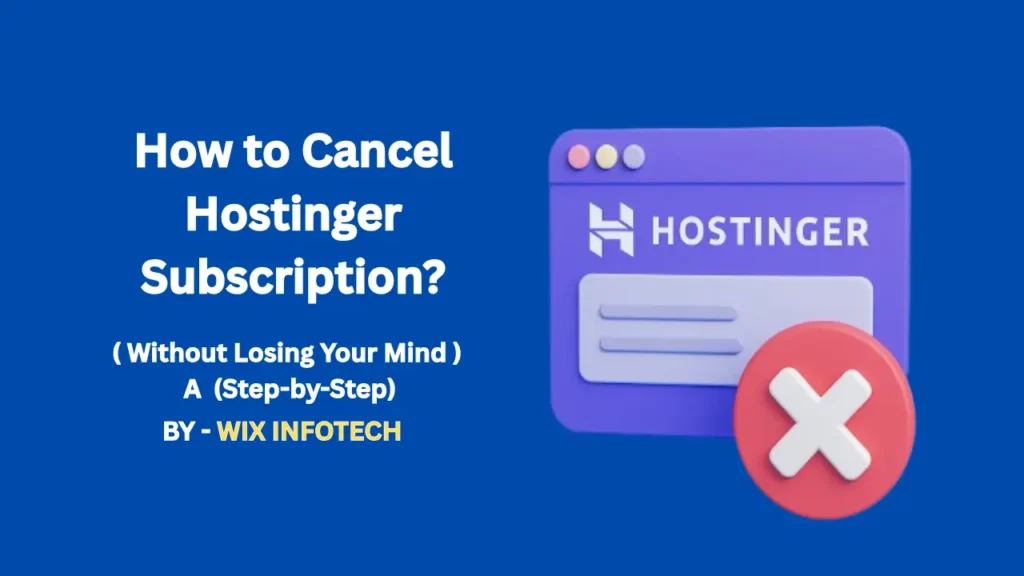If you’re thinking about switching hosting providers or just simplifying your online presence, knowing how to cancel Hostinger subscription can save you from unnecessary charges and stress.
While Hostinger is known for its affordability and performance, it’s not always the perfect fit for every user. Whether you’re upgrading to a premium provider or just stepping back from web projects, canceling your subscription should be straightforward—but like many services, it has a few steps you don’t want to miss.
Let’s break it all down in a clear, user-friendly way so you can exit on your own terms.
Why You Might Cancel Hostinger
There are several legitimate reasons people look to cancel their Hostinger account:
-
You’re migrating to another host like Bluehost, SiteGround, or Cloudways
-
You’re shutting down a project or website
-
You’re unhappy with speed, features, or support
-
You’ve outgrown their shared hosting plans
-
You’re consolidating multiple services under one provider
Whatever the reason, it’s your right as a customer to cancel easily and get a refund (if applicable).
Step-by-Step: How to Cancel Hostinger Subscription
Here’s the full process:
Step 1: Log Into Your Hostinger Account
-
Visit Hostinger.com
-
Use your credentials to log into your dashboard (hPanel)
Make sure you have access to the account linked to your hosting subscription.
Step 2: Navigate to Hosting → Manage
Once you’re in your dashboard:
-
Go to the Hosting tab
-
Find the domain or plan you want to cancel
-
Click Manage
This is where you’ll find your active services and settings.
Step 3: Cancel Your Plan
-
Scroll down to Hosting Account
-
Select Deactivate Account or Cancel Subscription
-
Confirm your action in the prompt that appears
Be sure to read any warning messages. Canceling may delete all data, emails, and backups—so back everything up first!
Step 4: Request a Refund (if eligible)
Hostinger offers a 30-day money-back guarantee. If you’re still within that window:
-
Go to Billing → Payment History
-
Open the invoice
-
Click Request Refund
Their support team will usually respond within 24–48 hours.
Read Hostinger’s Refund Policy for more details.
Step 5: Cancel Automatic Renewals (If You’re Keeping Other Services)
Sometimes, users want to cancel hosting but keep a domain name or email plan. In that case:
-
Go to Billing → Subscriptions
-
Toggle off Auto-Renew for the hosting only
This ensures you won’t get billed in the future.
Important Things to Consider Before Cancelling
Before you hit cancel, make sure you:
-
Backup your website files and database
-
Export emails or customer data from your Hostinger email dashboard
-
Check domain transfer status if you’re switching hosts
-
Confirm you’re not violating any contract or refund rules
If you’re canceling Hostinger because of slow speeds, poor design, or confusing tools, Wix Infotech is here to help.
👉 Browse Our Hosting & Website Services
👉 Get Support or Ask a Question
Our experts can help you migrate your site, set up a new one, or redesign your online business presence for speed, clarity, and results.
Related Articles 👉 How to Add Meta Tags in WordPress Without a Plugin
New York Institute of Technology Tuition (NYIT)
Common Issues & How to Fix Them
“I Can’t Find the Cancel Button”
Double-check if you’re inside the correct domain dashboard. If you’re using a bundled plan (hosting + email + SSL), you might need to contact support to separate services.
“Refund Not Received”
Hostinger typically processes refunds within 7 business days. If it’s been longer, contact Hostinger Support directly.
What Happens After You Cancel?
-
Your hosting files are permanently deleted
-
Your domain remains in your account (unless transferred)
-
You won’t be charged for renewals
-
You lose access to your Hostinger dashboard for that plan
If you plan to migrate to another host, do it before you cancel to avoid downtime.
Final Thoughts
Learning how to cancel Hostinger subscription gives you control over your online investments. Whether you’re cutting costs or changing strategy, the key is to cancel smart—without losing data, missing refunds, or creating downtime.
Want to upgrade your hosting and get expert migration support?
Let Wix Infotech help you find the right hosting platform, redesign your site, and optimize for SEO and performance.
👉 Talk to our team today and take your next digital step with confidence.